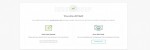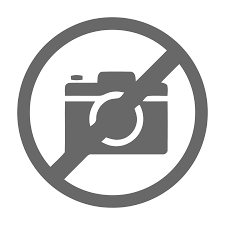Website Setup Wizard to Install WordPress
This tutorial shows how to install WordPress using SiteGround’s hosting service:
To install WordPress using the Website Setup Wizard, first access your Client Area. After you sign up for our WordPress hosting package, you will receive all the necessary information you need to log in there. Once you log in for the first time, you will see a notice asking you if you want to Set Up a new website or to migrate it on your account. Click on Set Up Site
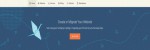
A new section would appear where you should select to Start a New Website or to Migrate an existing one. Click on Select under Start New Website.
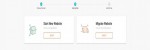
Choose WordPress and enter the preferred login details for your new WordPress application. Once you are ready, click on Continue.
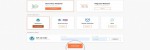
Next, choose what enhancements you wish to add to your account – if you want to add any. When you are ready with this step – click on Finish.
That’s it! You can now go to the front page of your site and check out the newly installed WordPress application.